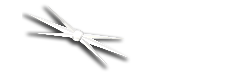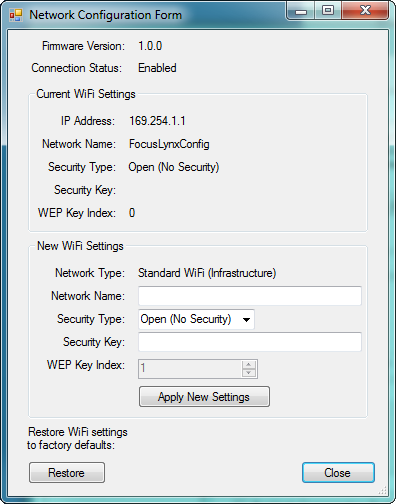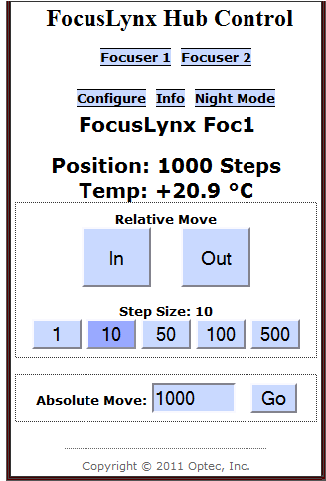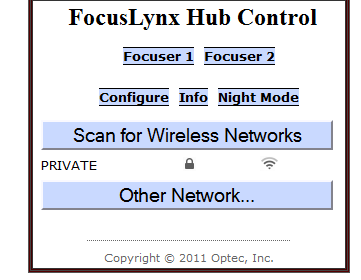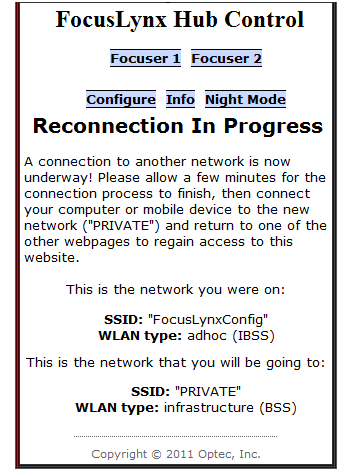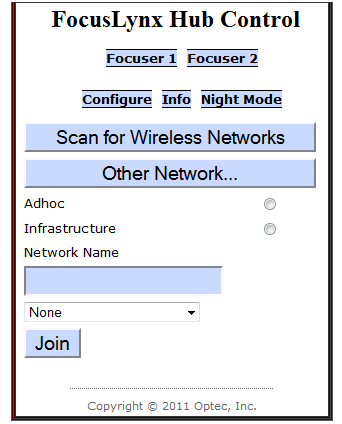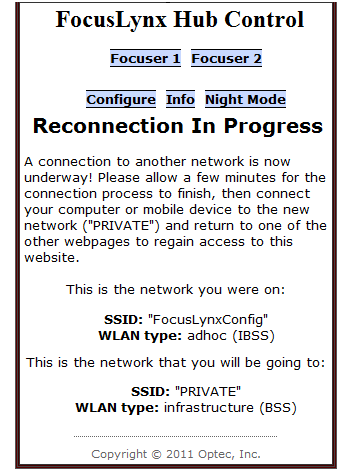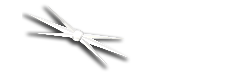
Section 1.4.5 - How To Configure A Web-Based Wi-Fi Connection
BEFORE YOU BEGIN: Please complete the steps described on the Quick-Start Guide you received with your FocusLynx focuser hub through Configuring Focuser Type. These steps are also listed in the Quick Start portion of this manual. Failure to perform the focuser type configuration procedure may result in severe, permanent damage to your focusers!
WARNING: To connect to the FocusLynx via Wi-Fi, purchase of the Wi-Fi Daughter Board is a necessity! If you have not purchased this board, you must use another method to connect to the FocusLynx! Additionally, your computer must be able to connect to Wi-Fi networks!
As an alternatiive to the FocusLynx Commander control software, the FocusLynx focuser hub can be controlled via a webpage. This webpage can be accessed and configured through either an Ethernet Connection or via Wi-Fi. To access and configure the webpage, follow these simple steps:
- Power Up The FocusLynx - Ensure that the 12VDC power adapter is plugged into both the FocusLynx and a power outlet, then flip the switch on the side of the focuser hub to turn it on. A red LED should turn on to confirm that the focuser hub is now running.
Note: There are several methods that can be used to connect to the board via Wi-Fi. Please pick ONE of the following options:
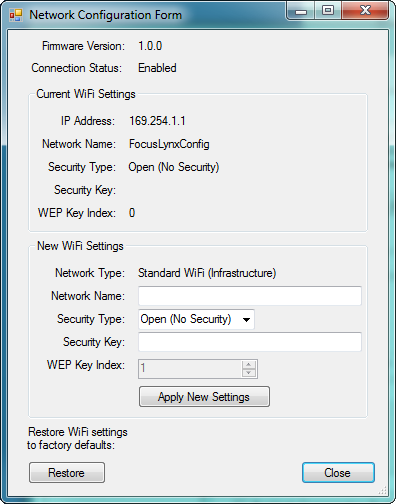
- If The Hub Is Already Connected By Any Method In FocusLynx Commander - You may use the Wi-Fi Setup window in FocusLynx Commander to switch the hub to a wireless connection method. More details on this procedure can be found on the FocusLynx Commander Wi-Fi page.
-OR-
- If The Hub Is Already Connected Via Direct Serial Connection - You may use the Wi-Fi information commands found in the Command List to switch the hub to a wireless connection method.
- Set The Basics - At minimum, you will need to set the name and security type of your network.
- Provide Security Information - If your network is not an open network, you will also need to provide a passphrase.
- Provide A WEP Index - If your network uses WEP security, you will also have to provide a WEP Key Index.
- Confirm Network Settings - When you have set all of this information, use the Push Settings command to tell the hub to switch to the wireless connection.
-OR-
- If The Hub Is Unconnected - When the FocusLynx is started, it will begin to generate its own Wi-Fi network that will allow you to connect to the webpage.
- Connect To The Setup Network - This setup network will be called FocusLynxConfig, and you should connect your computer to it now. Note that the control website is the only site that can be accessed on this network.
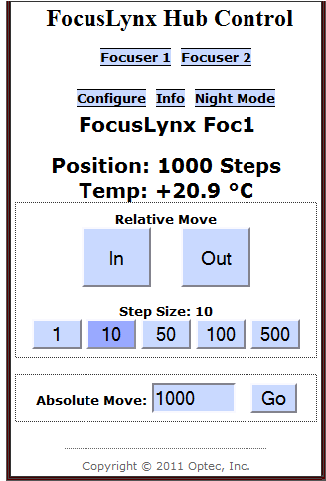
- Begin Focusing or Swap To Your Own Network - If you just want to have quick access to your focusers, you are all set! You may begin using the control website to control focusers. However, if you want to be connected on a secure network and/or have access to other webpages, you can use this setup network to swap your connection to any wireless network in the area.
Note: The following instructions are only necessary if you want to switch to a new WiFi network.
- Go To The Configuration Page - Once on the control website, click the Configure link to go to the Wi-Fi configuration page.
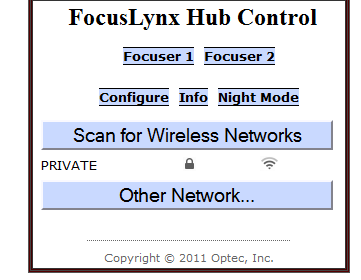
- Find Your Network - Click the Scan For Wireless Networks button to search the area for all available networks and click the one to which you wish to connect. The focuser hub will begin connecting. You will be prompted for a security key if necessary. The webpage will then change to one that gives instructions on finalizing your connection.
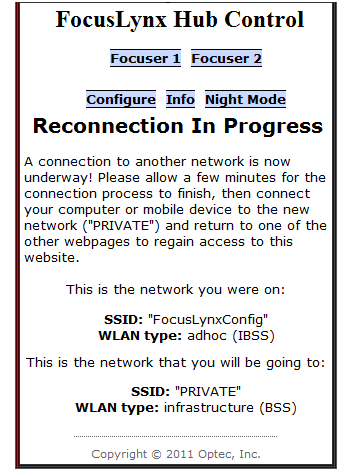
-OR-
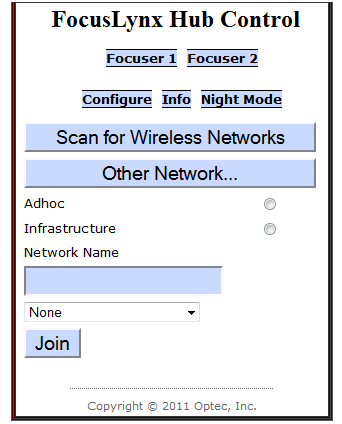
- Specify Your Network - Click the Other Network... button to enter information about the network you want to connect to.
- Input Network Settings - You will need to input the network type, name, and security type.
- Submit Your Settings - When you are finished, click the Join button to swap to the new network. You will be prompted for a security key if necessary. The webpage will then change to one that gives instructions on finalizing your connection.
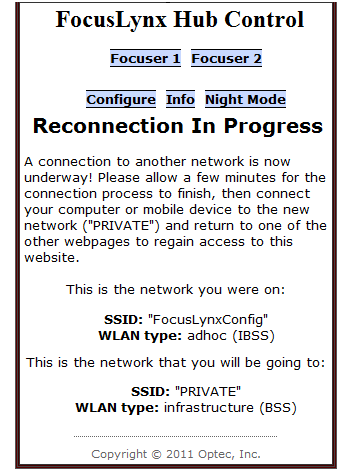
- Go To The Webpage - The webpage may now be accessed by any device connected to the configured Wi-Fi network. Accessing the webpage works slightly differently depending on whether you are using a Windows machine or not.
- Non-Windows - First, find the IP address of your FocusLynx by opening FocusLynx Commander, opening the Setup window, and selecting the Ethernet connection option. Now, access the control website with any supported browsers by going to [IP Address Here]/focuser1.htm.
Congratulations! Your focuser hub is now configured to work over the Wi-Fi connection of your choice! This ability is not limited to regular computers. The control website has been designed to accommodate Android and iPhone smartphones, so accessing the webpage with these devices is now possible!