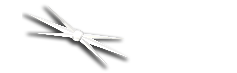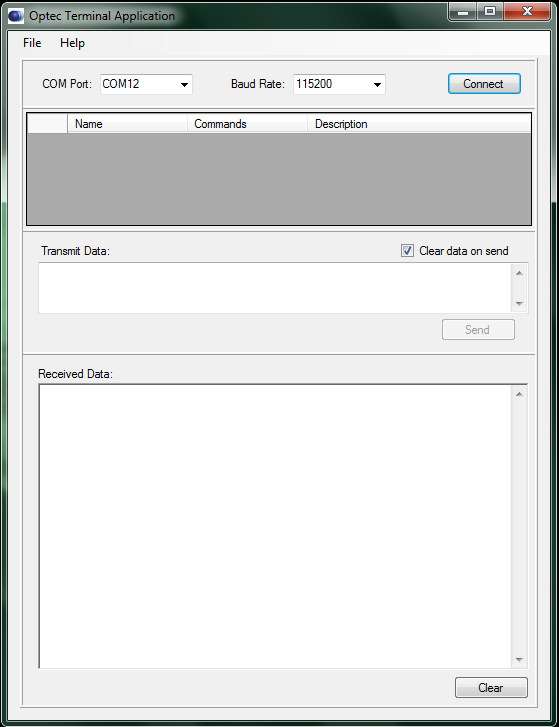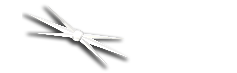
Section 1.4.6 - How To Configure A Direct Serial Command Connection
BEFORE YOU BEGIN: Please complete the steps described on the Quick-Start Guide you received with your FocusLynx focuser hub through Configuring Focuser Type. These steps are also listed in the Quick Start portion of this manual. Failure to perform the focuser type configuration procedure may result in severe, permanent damage to your focusers!
- Install A Serial Terminal Application - In order to send direct serial commands, you need a serial terminal application to send them. The Optec Terminal Application is available for free download on the Optec website and requires no installation. Other, similar applications such as HyperTerminal are available for free download on the internet. The following instructions assume that you are using the Optec application, but the configuration for other applications should work in a similar fashion.
- Configure Serial Connection Settings - To connect to the FocusLynx with the Optec Terminal Application, ensure that the following configuration options are set correctly:
Port Number: Variable
Baud Rate: 115200
For other serial terminal applications, you may also have to specify these options:
Parity: None
Byte Size: 8
Stop Bits: 1
The port number of your focuser hub is determined by which serial port on your computer the hub is connected to. If you are not sure which COM port your focuser hub is plugged into, guessing and checking among the available options should work, as there will be very few COM ports on any given computer. If you encounter persistent problems determining which COM port to use, contact Optec for assistance.
- Power Up And Connect Your FocusLynx - Before the next step, ensure that the 12VDC power adapter is plugged into both the FocusLynx and a power outlet, then flip the switch on the side of the focuser hub to turn it on. A red LED should turn on to confirm that the focuser hub is now running. Also ensure that your FocusLynx focuser hub is connected via RS-232 serial cable to your computer.
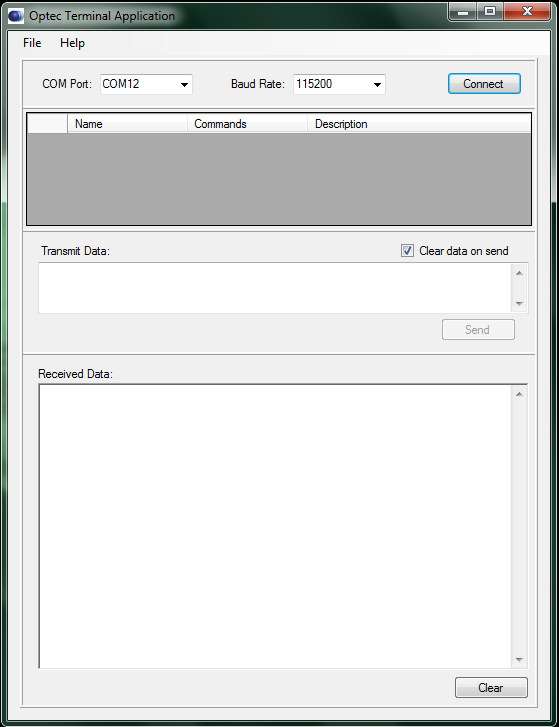
- Open Connection - Click the Connect button to open a connection to the device. When the connection is open, the same button will be labeled Disconnect and will disconnect you from the focuser hub when clicked.
Congratulations! Your focuser hub is ready to receive focuser commands directly from your terminal application!