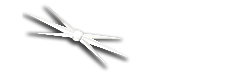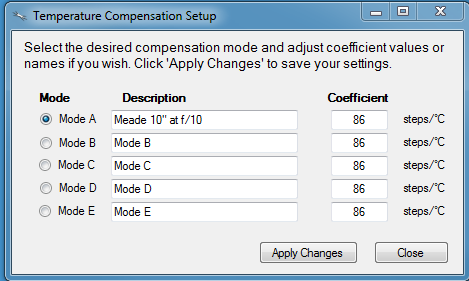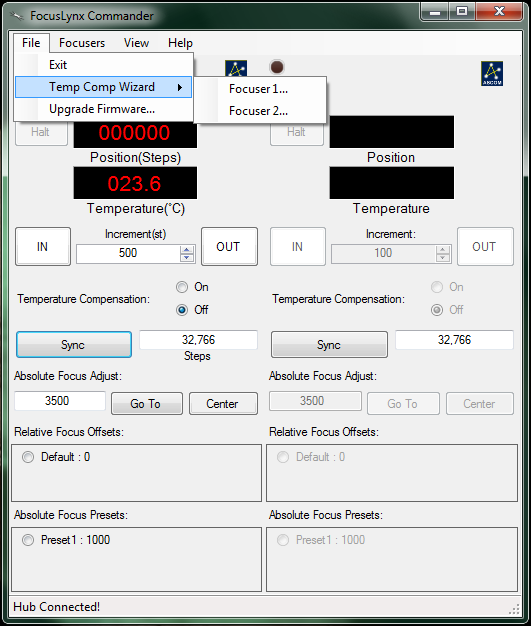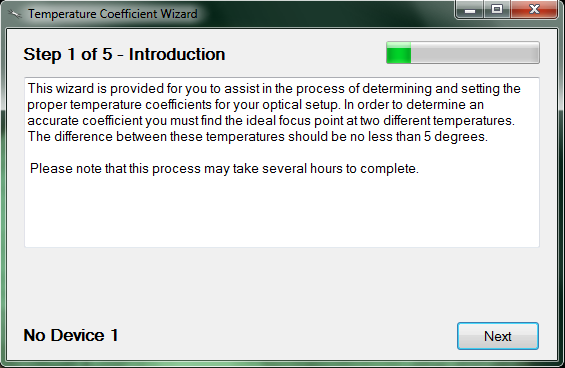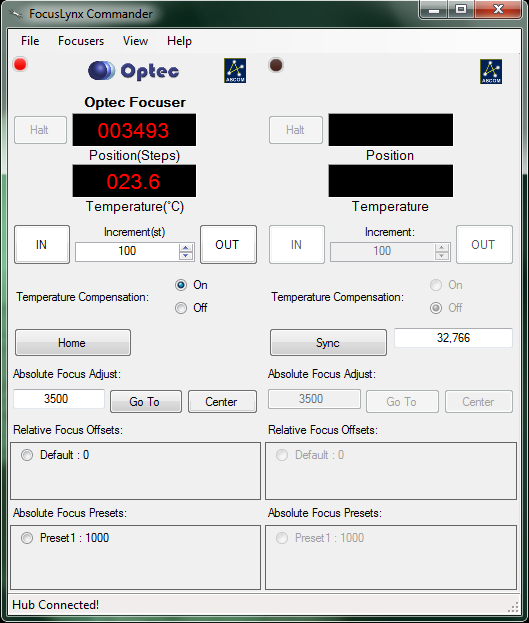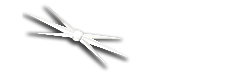
Section 1.3.4 - Configuring Temperature Coefficients
Note: If the focuser you are currently configuring does not have temperature compensating capabilities, you may skip this portion of the quick start guide.
While it is possible to manually calculate and configure the temperature coefficients for your temperature compensating focuser, there is also a handy setup wizard available in the FocusLynx Commander control program that will assist you in setting up your temperature coefficients.
- Connect To Your Hub - Connect to the focuser hub in FocusLynx Commander via the method described in the Connecting To Your FocusLynx portion of this Quick-Start Guide.
- Plug In Your Focuser And Temperature Probe - Ensure that both the focuser and its temperature probe are properly connected. In the Focuser Hub Setup dialog box you may click the Configure Temperature Compensation button to make changes. Accept the default temperature coefficients or change the Description and Coefficient if you already know your system's unique temperature coefficient, then Apply Changes.
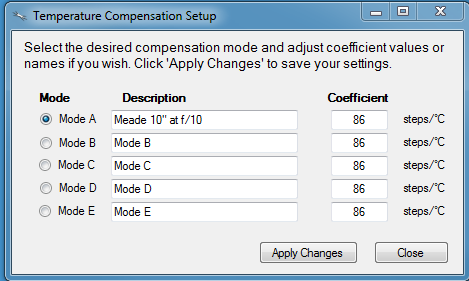
- Select the active Mode to be used when turning ON temperature compensation in the FocusLynx Commander main window or when using other ASCOM applications.
- Alternatively, you may choose to run the Temperature Compensation Wizard to determine your optical system's unique temperature coefficient.
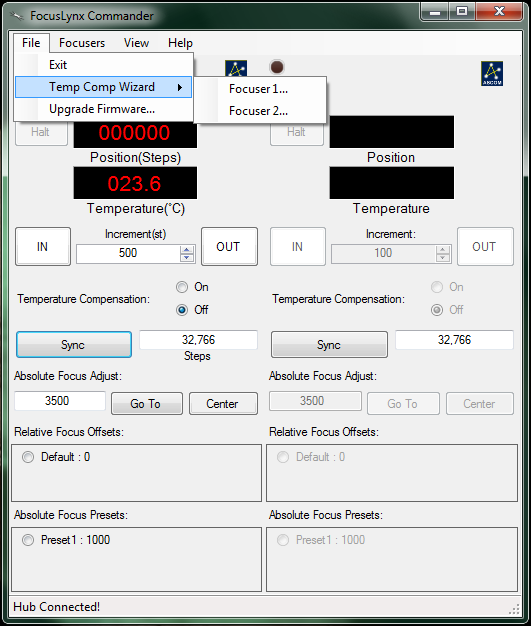
- Open The Temperature Compensation Wizard - Open FocusLynx Commander and go to the File menu and select either Focuser 1 or Focuser 2 from the Temp. Comp. Wizard option, depending on which focuser you would like to set coefficients for.
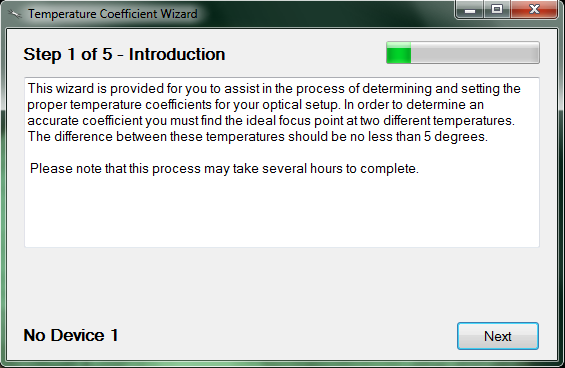
- Complete The Temperature Compensation Wizard - Follow the directions provided by the wizard to calculate and save a temperature compensation coefficient as the compensation mode of your choice.
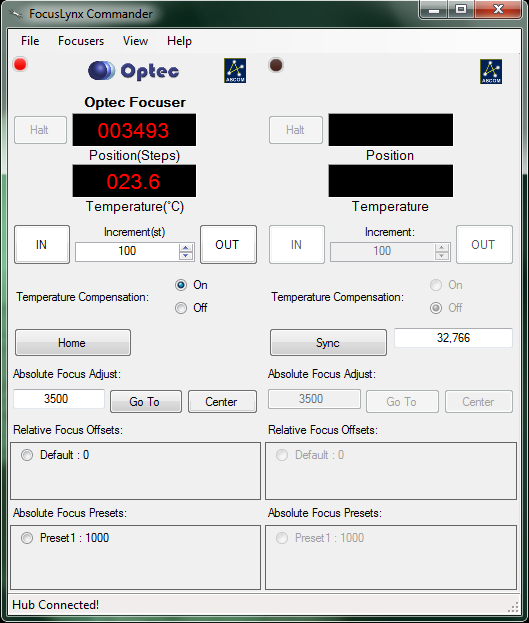
- Enable Temperature Compensation - When you return to the main Commander window, make sure to enable temperature compensation by selecting On in the Temperature Compensation section of the main window.