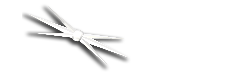
Section 2.1 - Operating Focusers With FocusLynx Commander
The FocusLynx Commander control software is the easiest and most user-friendly method for controlling a FocusLynx focuser hub with a Windows computer. Once you have installed FocusLynx Commander and configured it for connection with a focuser hub, you can use the following instructions to control a focuser:
Controlling Your Focuser
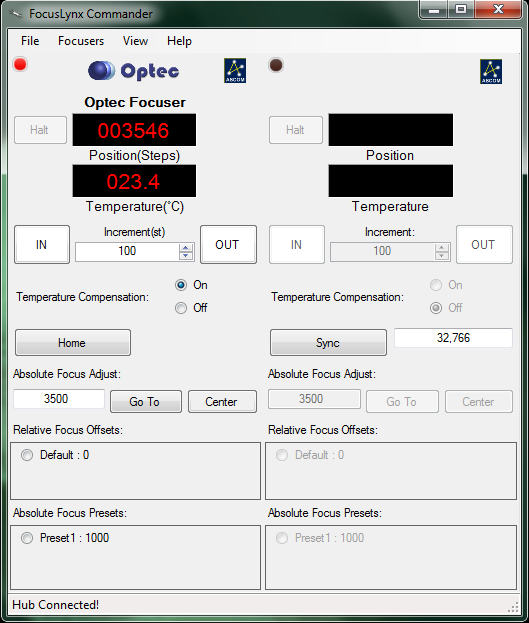
Note: With both relative and absolute moves, if you try to move beyond the physical limits of the focuser the program will stop you from doing so to prevent you from damaging the focuser. This is why it is extremely important to ensure that you have configured your focuser type!
Presets And Offsets
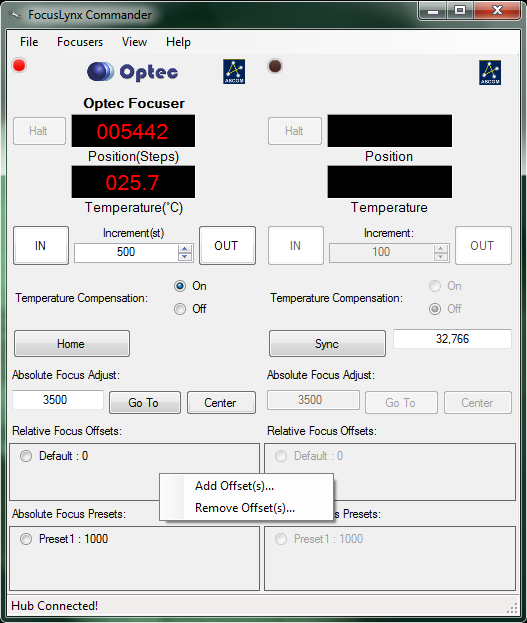
At the bottom of the window is a listing of all Relative Move Offsets and Absolute Move Presets. These tools allow you to preset a relative move distance or an absolute move position that can be quickly entered without changing the present values in the relative or absolute move text boxes. To use a preset or offset, simply click it. Refer to Focus Presets And Offsets for additional information regarding Relative Focus Offsets and Absolute Focus Presets.
Changing Display Units
You can adjust the units of the position and temperature display for the focusers simply by clicking the respective quantity's display.
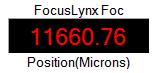
Position units can be switched between steps, microns (µm), and millimeters (mm).
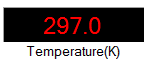
Temperature units can be cycled between Celsius, Fahrenheit, and Kelvin.
Adjusting The Display

Using the View menu on the main Commander page, you can select what focuser control information is visible to you. You can click on each item to toggle its display on or off, and use the Show All selection to return to the default setting of showing all possible items.
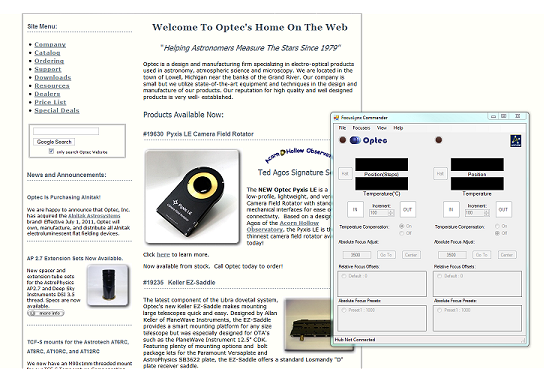
The Always On Top option will place the FocusLynx Commander window on top of all other program windows you may have open, no matter which window is selected, so you can always see your focuser controls.
Your view preferences will be saved, so you can close FocusLynx Commander and have the same view settings applied the next time the program is opened.
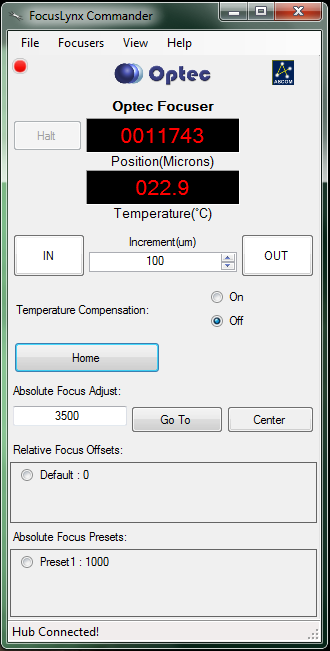
In addition to controlling display of general classes of information, you may control which of the two focusers' information is displayed on screen. You may choose to display information from one or both focusers. You may not hide the display of both focusers, as this would cause the Commander window to disappear!