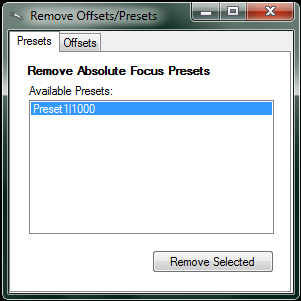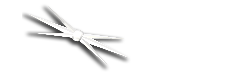
Section 2.1.1 - Setting/Removing Focus Presets And Offsets
Enabling Absolute Focus Presets and Relative Focus Offsets
FocusLynx Commander provides the option to establish Relative Focus Offsets and Absolute Focus Presets to allow the user to have saved absolute postions and saved offset movements, typically used with filter offsets. By default, neither Relative Focus Offsets nor Absolute Focus Presets are enabled. To enable and work with Offsets/Presets you must enable the window panel under the View menu by clicking Relative Focus Offsets and/or Absolute Focus Presets. A checkmark will appear next to the option and the window panel will be revealed. Some re-sizing of the FocusLynx Commander main form may be required.
Description of Absolute Focus Presets
The purpose of the Absolute Focus Presets is to allow Absolute Focus Adjustments that are used frequently to be saved as a shortcut. For example, if the user has a preferred Park position for the focuser a preset can be saved. At the end of each evening's run, a simple click of the radio button next to the Absolute Focus Preset named PARK will drive the focuser to the presaved position.
Presets can be very handy for users of non-homing focusers such as the QuickSync or HSM (Handy Stepper Motor) where the user has predetermined his focuser's midpoint or center position. The user can simulate a homing operation (Home) at the beginning of the evening by manually moving the focuser to it's full IN position and syncing to 0 by entering "0" in the Steps field and clicking the Sync button as shown below. Next, click the MID preset focus position to drive the focuser immediately to the midpoint or center of travel. The example shown below demonstrates this technique for an FTF2025 focuser with 1-inch of travel and 1 micron step size.
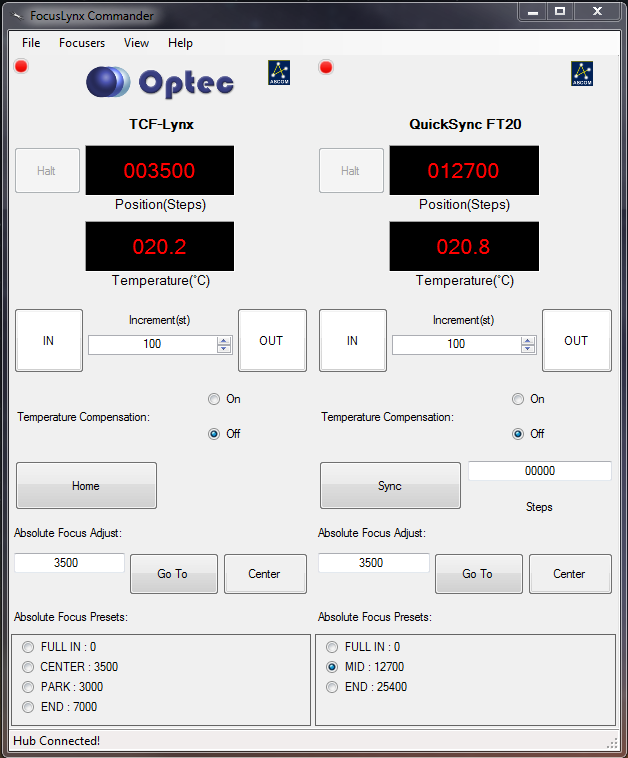
Note: The FocusLynx Hub controller is a 16-bit system with 65,535 total steps available. For certain long travel focusers such as the FTF3545 and TEC native focusers, the range of travel may exceed the available step range of the FocusLynx hub making this homing simulation more challenging to use. In these cases, the preferred method is to manually move the focuser to a midpoint position and Sync to the middle position of 32,767 steps. Subsequent moves can then be made relative to this MID position.
Description of Relative Focus Offsets
Unlike Absolute Focus Presets, Relative Focus Offset are not nearly as intuitive and can present seemingly confusing behavior. Relative Focus Offsets were included at the request of several customers to allow filter focus offsets to be performed directly from FocusLynx Commander. Most image acquisition software applications such as Maxim D/L, TheSky X, and many others provide similar functionality. Review your acquistion software's description of "Filter Focus Offsets" for a detailed description of the process. In short, due to chromatic aberrations in telescopes and refractive shifts due to different thickness filters, the best focus for each color filter may lie at different focal planes. A focuser can easily compensate for this filter focal shift if the step position changes have been characterized and defined in advance. However, duplication of filter focus offsets between software packages is not recommended. Choose one software package to perform the offsets and stick with it exclusively.
That being said, here is a description of the Relative Focus Offsets feature provided in FocusLynx Commander as applied to Filter Focus Offsets. The screenshot below shows an example of preconfigured Relative Focus Offsets for the TCF-Lynx focusers and an arbitrary optical system. Assume the CLEAR filter focus position is our baseline and has an Offset of 0 steps. The RED filter has an Offset of +150 steps from Clear. The GREEN filter has an Offset of +25 steps from Clear, and the BLUE filter has an Offset of -75 steps from Clear. All moves are relative to the CLEAR focus position.
Assume we start at Position 3500 and click the RED offset. The focuser moves to 3500 plus 150 or 3650, as shown. Clicking the GREEN offset will move to 3525 (3500 plus 25) and clicking the BLUE offset will move to 3425 (3500 minus 75). These moves are relative to our original starting point and NOT the current position. This procedure is straight-forward until we introduce additional moves.
If we make a Relative move from any of these positions of, say 250 steps, then the new baseline will be 3500 plus 250, or 3750 steps. All offsets will now be based upon this new baseline - the CLEAR filter in our example below. In this example, clicking the CLEAR offset will move immediately to 3750, the RED offset will move to 3750 plus 150, or 3900. Similarly, clicking the GREEN offset will move to 3750 plus 25, or 3775, and clicking the BLUE offset will move to 3750 minus 75, or 3675.
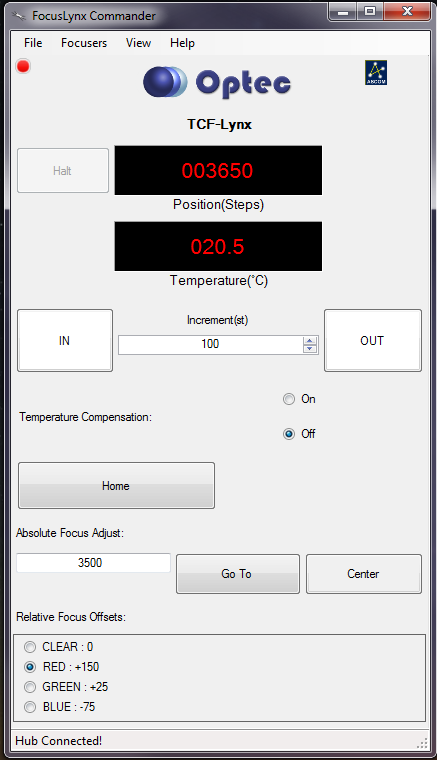
Turning on Temperature Compensation at this point will move the focuser in accordance with the TC, or temperature coefficient, and all moves will be with respect to the baseline, or CLEAR filter position in our example. Again, this can be confusing to watch and understand but if you think about it in terms of the baseline position it will make sense. Contact Optec Technical Support for clarification or additional explanation.
Setting Offsets
The purpose of the focus offset is to accommodate customers who are using the FocusLynx in conjunction with one or more filter wheels. When changing from one filter to another, a focus change is often required because the optical system does not always focus all wavelengths at the same focal plane. A small offset can be entered for each filter used.
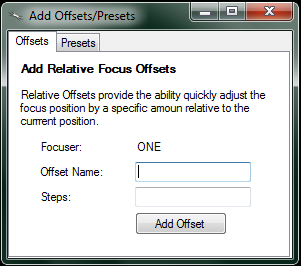
Setting Presets
The purpose of these presets is to provide the user the ability to quickly change focus to a specific stored position. For example, if you know that your optical system focuses somewhere near 1000 steps, you may want to create an absolute focus preset at 1000. With such a preset, you may be able to shorten the time of a focusing routine by quickly moving close to your focus point before beginning the routine.

Removing Offsets
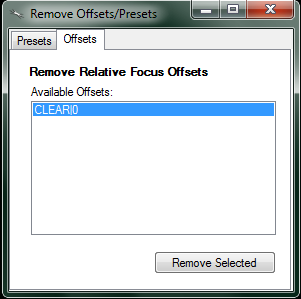
Removing Presets