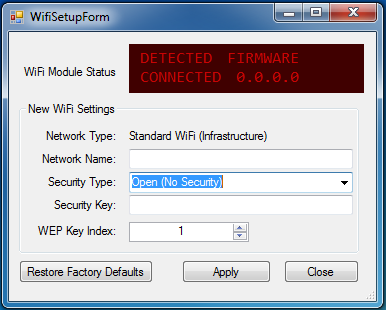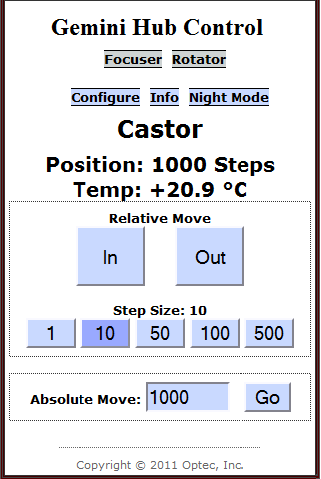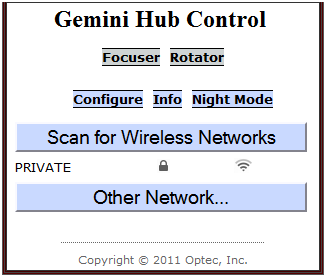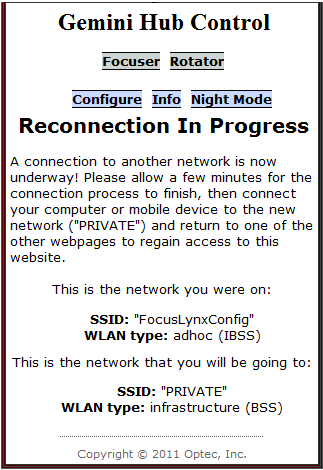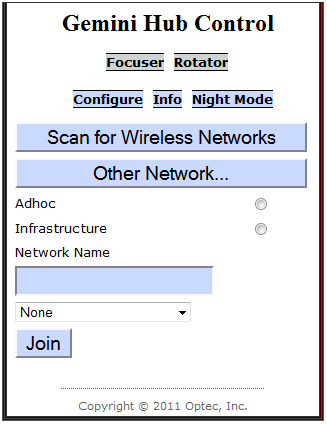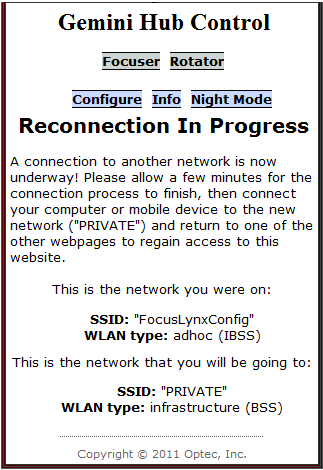Section 1.4.2 - How To Configure A Web-Based WiFi Connection
Note: To connect to the Gemini via WiFi, purchase of the WiFi Daughter Board is a necessity! If you have not purchased this board, you must use another method to connect to the Gemini! Additionally, your computer must be able to connect to WiFi networks!
As an alternative to the Gemini Commander control software, the Gemini hub can be controlled via a web-page. This web-page can be accessed and configured through either an Ethernet Connection or via WiFi. To access and configure the web-page, follow these simple steps:
- Power Up The Gemini - Ensure that the 12VDC power adapter is plugged into both the Gemini and a power outlet, then flip the switch on the side of the focuser hub to turn it on. A red LED should turn on to confirm that the hub is now running.
Note: There are several methods that can be used to connect to the board via WiFi. Please pick ONE of the following options:
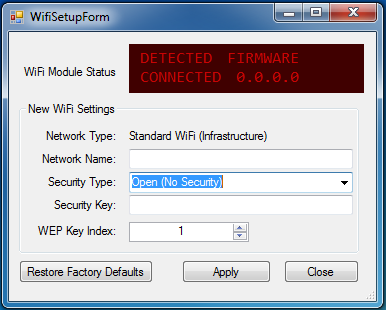
- If The Hub Is Already Connected By Any Method In Gemini Commander - You may use the WiFi Setup window in Gemini Commander to switch the hub to a wireless connection method. More details on this procedure can be found on the Gemini Commander WiFi page.
-OR-
- If The Hub Is Already Connected Via Direct Serial Connection - You may use the WiFi information commands found in the Command List to switch the hub to a wireless connection method.
- Set The Basics - At minimum, you will need to set the name and security type of your network.
- Provide Security Information - If your network is not an open network, you will also need to provide a pass-phrase.
- Provide A WEP Index - If your network uses WEP security, you will also have to provide a WEP Key Index.
- Confirm Network Settings - When you have set all of this information, use the Push Settings command to tell the hub to switch to the wireless connection.
-OR-
- If The Hub Is Unconnected - When the Gemini is started, it will begin to generate its own WiFi network that will allow you to connect to the web-page.
- Connect To The Setup Network - This setup network will be called GeminiConfig, and you should connect your computer to it now. Note that the control website is the only site that can be accessed on this network.
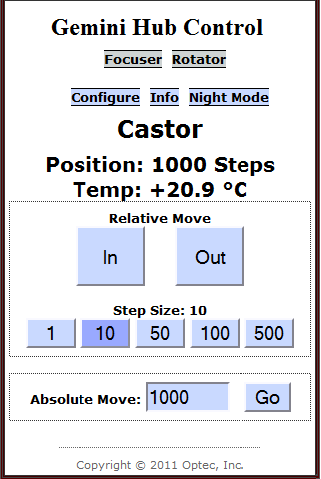
- Begin Focusing or Swap To Your Own Network - If you just want to have quick access to your device, you are all set! However, if you want to be connected on a secure network and/or have access to other web-pages, you can use this setup network to swap your connection to any wireless network in the area.
Note: The following instructions are only necessary if you want to switch to a new WiFi network.
- Go To The Configuration Page - Once on the control website, click the Configure link to go to the WiFi configuration page.
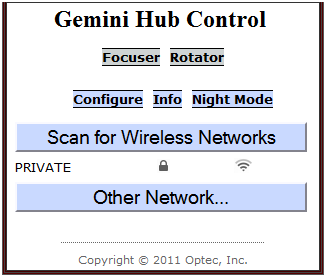
- Find Your Network - Click the Scan For Wireless Networks button to search the area for all available networks and click the one to which you wish to connect. The focuser hub will begin connecting. You will be prompted for a security key if necessary. The web-page will then change to one that gives instructions on finalizing your connection.
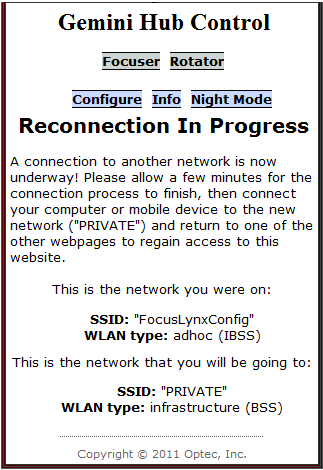
-OR-
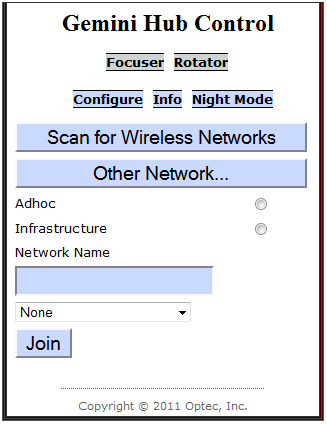
- Specify Your Network - Click the Other Network... button to enter information about the network you want to connect to.
- Input Network Settings - You will need to input the network type, name, and security type.
- Submit Your Settings - When you are finished, click the Join button to swap to the new network. You will be prompted for a security key if necessary. The webpage will then change to one that gives instructions on finalizing your connection.
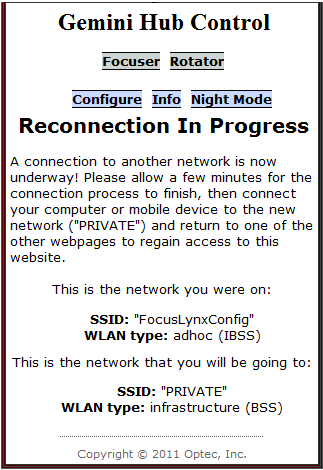
- Go To The Web-page - Accessing the web-page works slightly differently depending on whether you are using a Windows machine or not.
- Non-Windows - First, find the IP address of your Gemini. You can find this by checking the homepage of your router. The command line command arp -a will list all ips that your computer knows about on your network. If you are unsure which ip belongs to your Gemini disconnect the Gemini, rerun the command then reconnect it. Now, access the control website with any supported browsers by going to [IP Address Here]/focuser1.htm.
Congratulations! Your focuser hub is now configured to work over the WiFi connection of your choice! This ability is not limited to regular computers. The control website has been designed to accommodate Android and iPhone smart phones, so accessing the web-page with these devices is now possible!