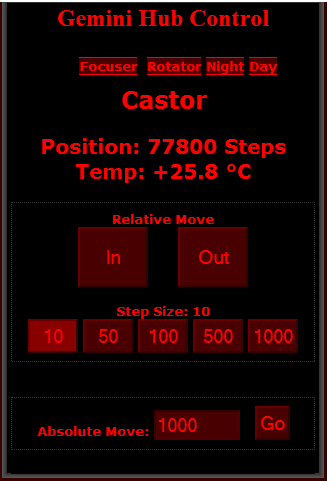Section 1.4.1 - How To Configure A Web-Based Ethernet Connection
NOTICE: Make sure that you have connected the hub's focuser port to the Gemini's focuser port and the hub's rotator port to the Gemini's rotator port. Although it is difficult to damage the Gemini by switching the lines it is best to avoid this problem.
As an alternative to the Gemini Commander control software, the Gemini hub can be controlled via a web-page. This web-page can be accessed and configured through either an Ethernet connection or via WiFi. To access and configure the web-page, follow these simple steps:
- Power Up And Connect The Gemini - Ensure that the 12VDC power adapter is plugged into both the Gemini and a power outlet, then flip the switch on the side of the focuser hub to turn it on. A red LED should turn on to confirm that the focuser hub is now running. Ensure that there is a valid Ethernet connection between the computer and the hub.
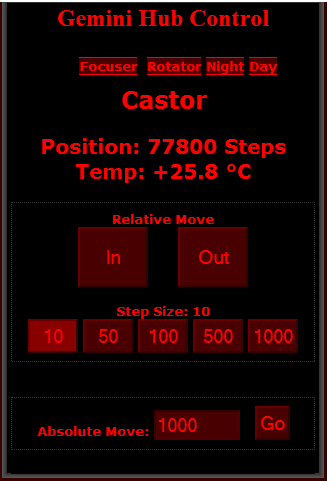
- Go To The Web-page - Accessing the web-page works slightly differently depending on whether you are using a Windows machine or not.
- Non-Windows - First, find the IP address of your Gemini. You can find this by checking the homepage of your router. The command line command arp -a will list all IP addresses that your computer knows about on your network. If you are unsure which IP belongs to your Gemini disconnect the Gemini, rerun the command then reconnect it. Now, access the control website with any supported browsers by going to [IP Address Here]/focuser1.htm.
Congratulations! You are now ready to use the control website to control your Gemini.