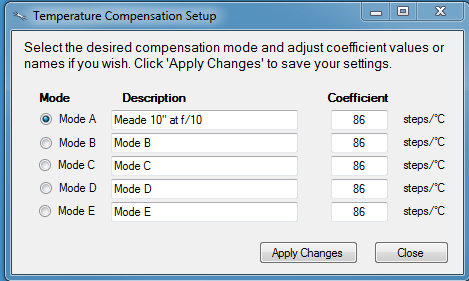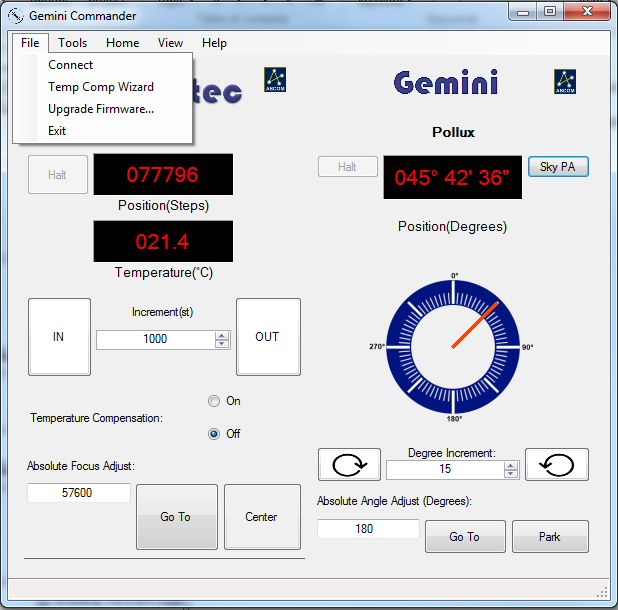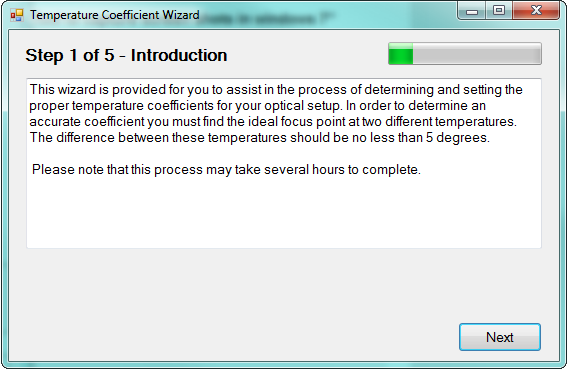Section 1.3.4 - Configuring Temperature Coefficients
While it is possible to manually calculate and configure the temperature coefficients for your temperature compensating focuser, there is also a handy setup wizard available in the Gemini Commander control program that will assist you in setting up your temperature coefficients.
- Connect To Your Hub - Connect to the focuser hub in Gemini Commander via the method described in the Connecting To Your Gemini portion of this Quick-Start Guide.
- Plug In Your Focuser And Temperature Probe - Ensure that both the focuser and its temperature probe are properly connected. In the Settings dialog box you may click Focuser button and then the Temperature Compensation button to make changes. Accept the default temperature coefficients or change the Description and Coefficient if you already know your system's unique temperature coefficient, then Apply Changes.
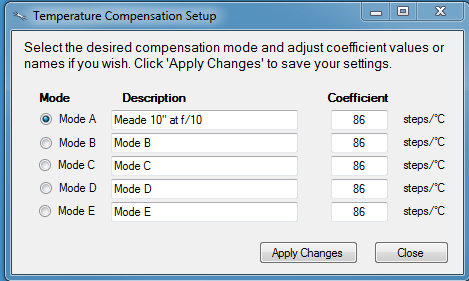
- Select the active Mode to be used when turning ON temperature compensation in the Gemini Commander main window or when using other ASCOM applications.
- Alternatively, you may choose to run the Temperature Compensation Wizard to determine your optical system's unique temperature coefficient.
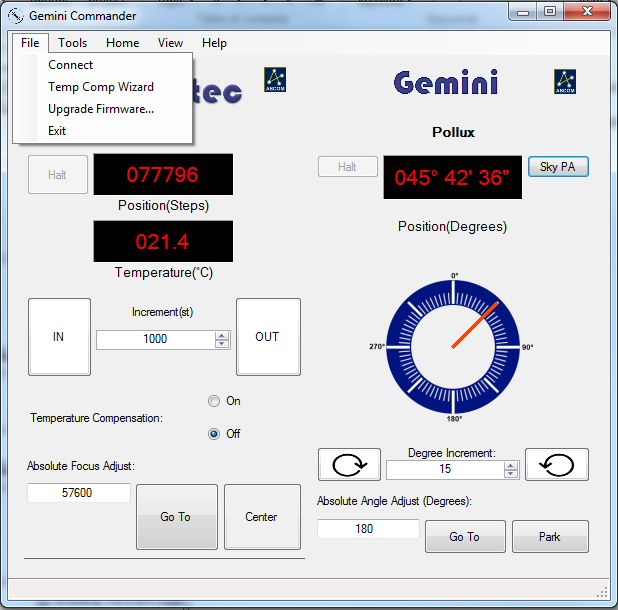
- Open The Temperature Compensation Wizard - Open Gemini Commander and go to the File menu and select the Temp. Comp. Wizard option.
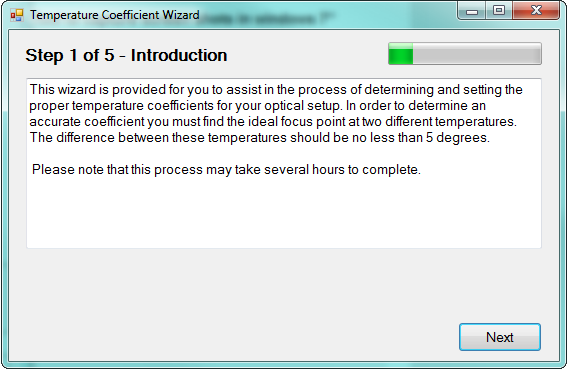
- Complete The Temperature Compensation Wizard - Follow the directions provided by the wizard to calculate and save a temperature compensation coefficient as the compensation mode of your choice.
- Enable Temperature Compensation - When you return to the main Commander window, make sure to enable temperature compensation by selecting On in the Temperature Compensation section of the main window.