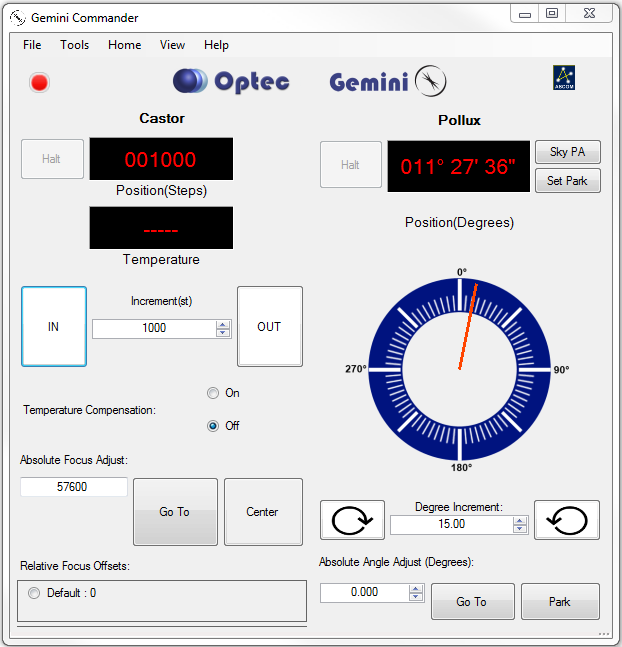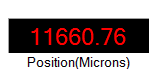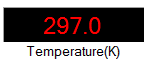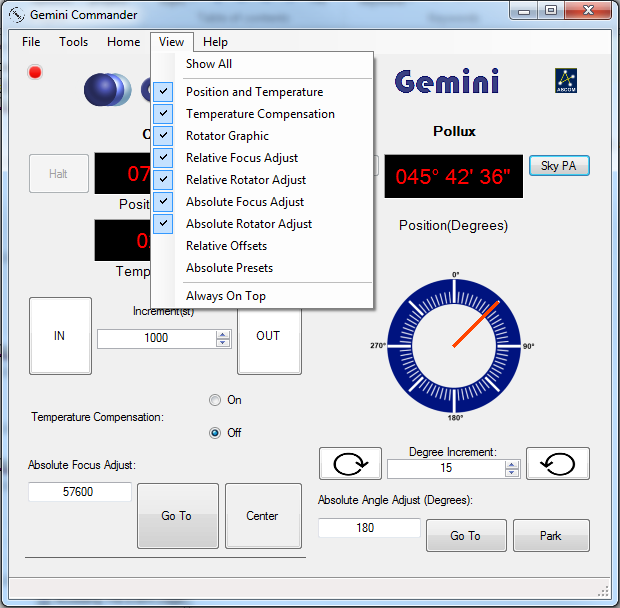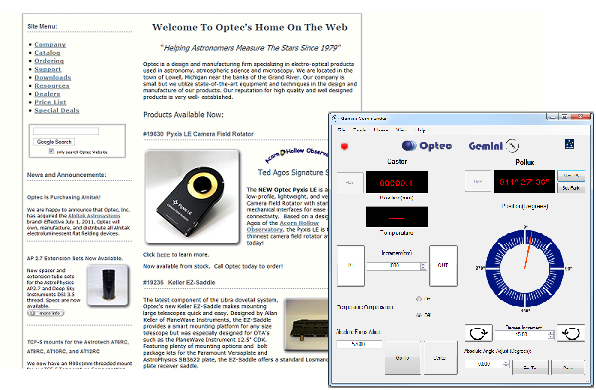Section 2.1 - Operating Gemini Commander
The Gemini Commander control software is the easiest and most user-friendly method for controlling a Gemini focuser hub with a Windows computer. Once you have installed Gemini Commander and configured it for connection with a Gemini, you can use the following instructions to control your Gemini:
Controlling Your Hub
- Plug In Your Gemini - Ensure that there is a valid connection between your Gemini hub and one of the two ports on the Gemini. Make sure that you plug the Focuser into the Focuser port and the Rotator into the Rotator port.
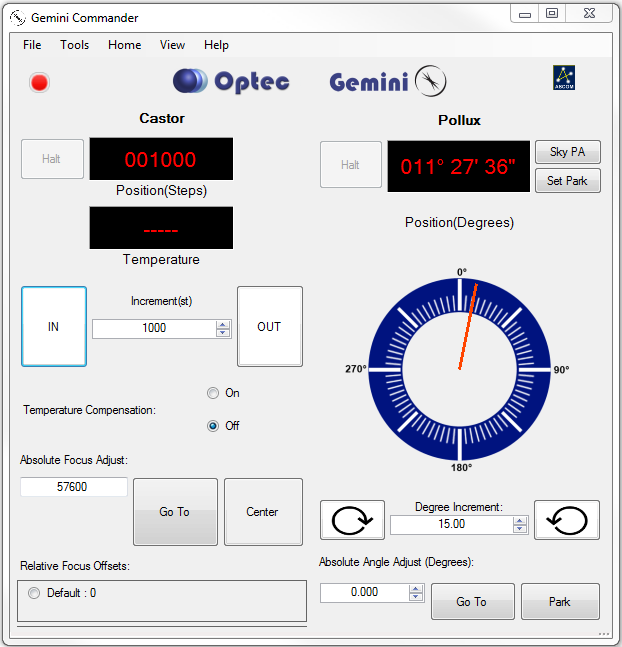
- Relative Move - The In and Out and the Arrow buttons found below the position display on the main Commander window can be used to move the focuser in the direction specified. With each click, the focuser or rotator will move by the number of steps or degrees displayed in the Increment text box.
- Adjust Increment - To adjust the amount by which the Relative Move buttons moves a device, enter a number (or use the up and down arrows) into the Increment text box that is located between the buttons.
- Absolute Move - To move the focuser to a specific location, use the Absolute Focus Adjust or Absolute Angle Adjust text box located below the temperature compensation toggle. Enter a number of steps into the text box, then click the Go To button to start moving. The number of steps must be between zero and the maximum number of steps for your device (you can find this in your focuser's documentation).
- Clicking on the Rotator Graphic will also cause an absolute move for the rotator.
Note: With both relative and absolute moves, if you try to move beyond the physical limits of the device the program will stop you from doing so to prevent you from damaging the System.
- Centering - To move the focuser to the exact center of its travel, click the Center button. The focuser will automatically begin moving.
- Halting - To stop the device once it has begun moving, click the Halt button that is immediately to the left of the position and temperature displays.
- Temperature Compensation - You can use the Temperature Compensation buttons located below the Relative Move buttons to turn temperature compensation on or off. Unless you specify otherwise during focuser configuring, temperature compensation will be off by default.
- Homing - To Home a device select the device under the Home menu.
- Absolute Angle Adjust - Moves the rotator to the target angle.
- Park - Move the Gemini to the position defined by the Set Park button.
Changing Display Units
You can adjust the units of the position and temperature display for the simply by clicking the respective quantity's display.
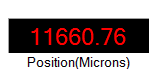
Position units can be switched between steps, microns and millimeters.
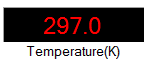
You can also switch the rotator from Degrees Minutes Seconds to decimal degrees.
Temperature units can be cycled between Celsius, Fahrenheit, and Kelvin.
Adjusting The Display
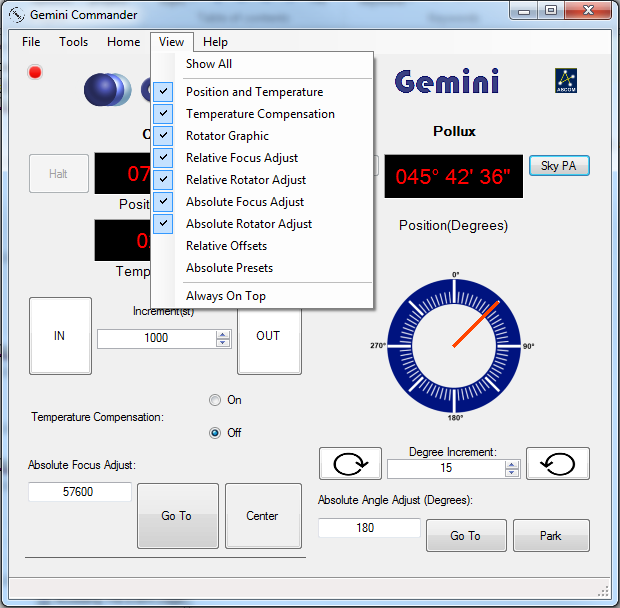
Using the View menu on the main Commander page, you can select what information is visible to you. You can click on each item to toggle its display on or off, and use the Show All selection to return to the default setting of showing all possible items.
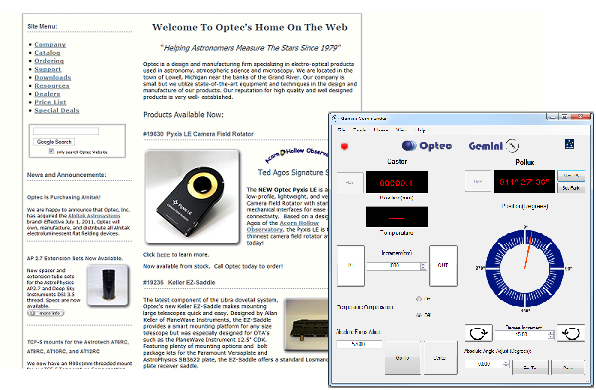
The Always On Top option will place the Gemini Commander window on top of all other program windows you may have open, no matter which window is selected, so you can always see your controls.
Your view preferences will be saved, so you can close Gemini Commander and have the same view settings applied the next time the program is opened.