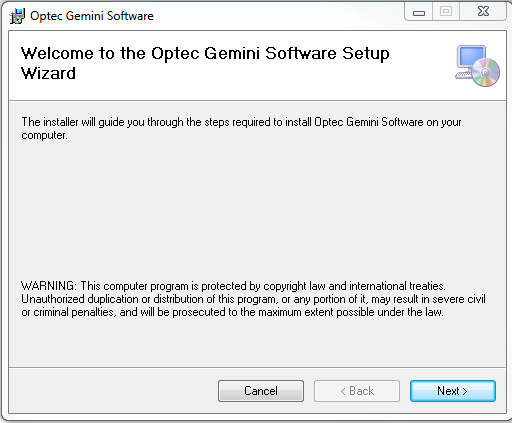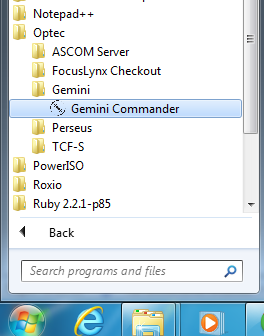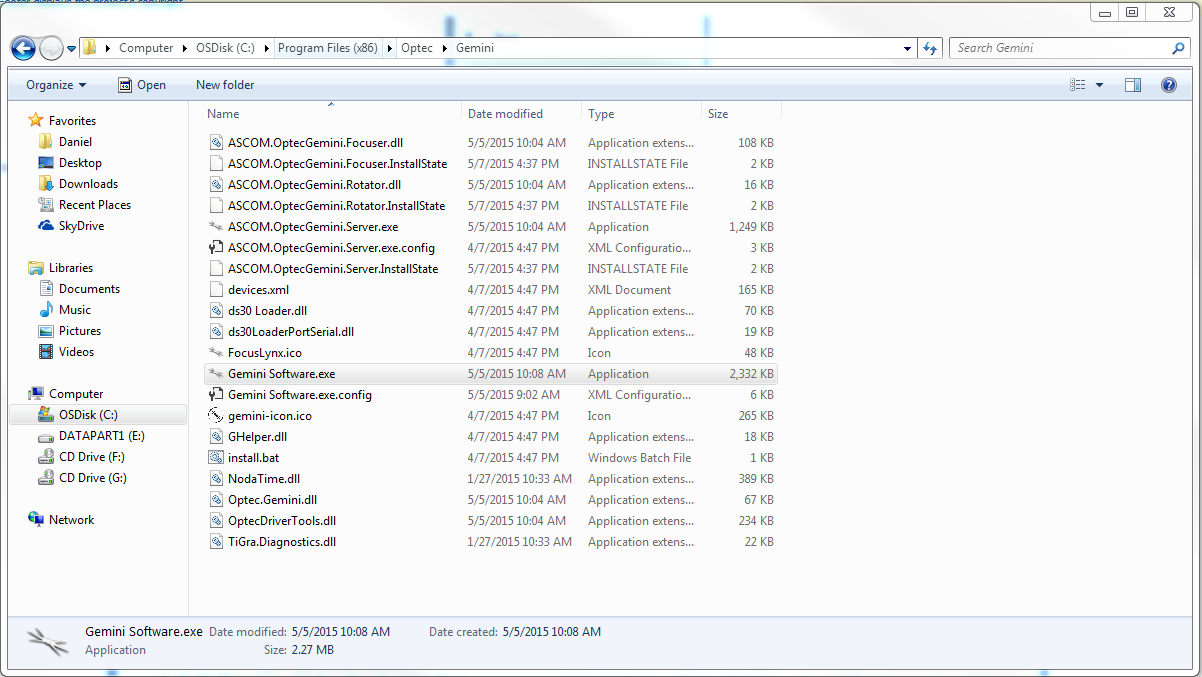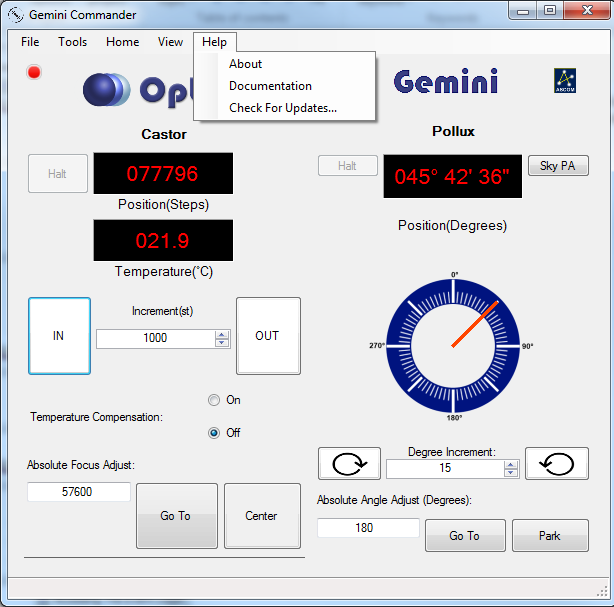Section 1.3.1 - Gemini Commander Installation Instructions
NOTICE: Make sure that you have connected the hub's focuser port to the Gemini's focuser port and the hub's rotator port to the Gemini's rotator port. Although it is difficult to damage the Gemini by switching the lines it is best to avoid this problem.
Installing Gemini Commander
To install the Gemini Commander control software and ASCOM Gemini drivers, please follow these steps:
- Review the System Requirements to verify that your system is capable of running Gemini Commander. If you are reading this document on a Windows machine it is almost certain that your computer far exceeds the minimum requirements.
- Obtain the latest version of Gemini Commander installer from the Downloads page on the Optec website. If you do not have an Internet connection, the release version of Gemini Commander is available on the CD included with the hub. You can also download the program on another computer and transfer the installer to your control computer.

- Double-click the installer file to run it.
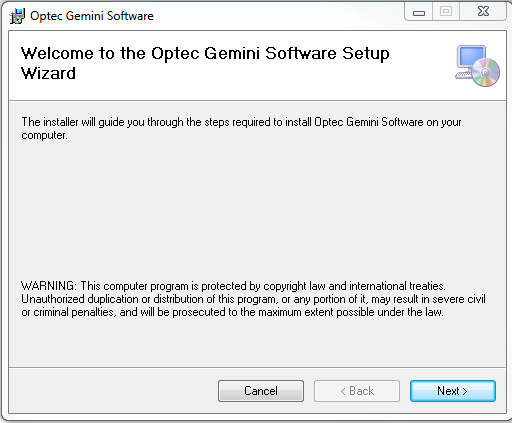
- Follow the instructions in the installer to complete the installation.
Congratulations! Your Gemini Commander software is installed and ready for configuring with your focuser system.
Opening Gemini Commander
For first-time use, Gemini Commander will open when the installation is finished unless you specified otherwise.
For later use, you can open Gemini Commander by picking one of the following options:

- Double-click the shortcut for Gemini Commander that the installer creates on your Desktop.
-OR-
- If you are using Windows Vista or Windows 7, go to the Start menu, then search for Gemini Commander in the search bar.
-OR-
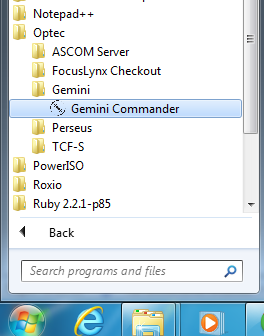
- Go to the Start menu, and choose All programs. Click the Optec folder, click the Gemini folder, and click the Gemini Commander shortcut that appears.
-OR-
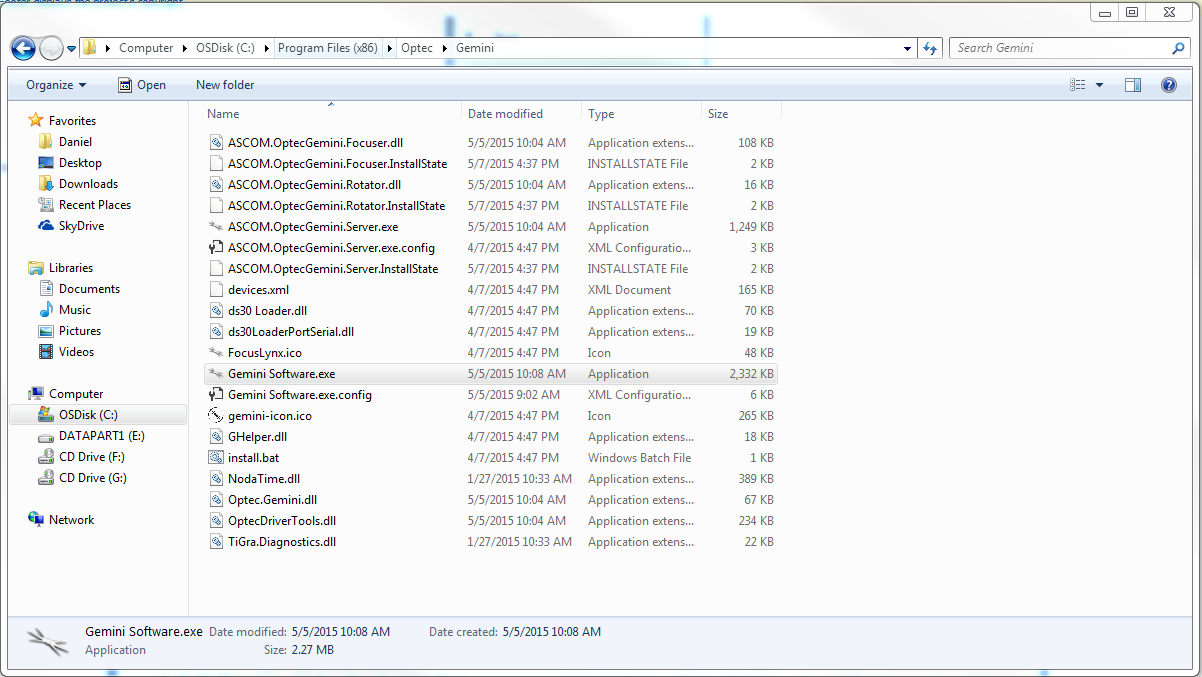
- Go to My Computer, then follow the file path you specified during installation to find the Gemini Commander.exe file, which will open the program. The default installation path for Windows XP and 32-bit versions of Windows Vista and Windows 7 is C:\Program Files\Gemini Commander. The default installation path for 64-bit versions of Windows Vista and Windows 7 is C:\Program Files (x86)\Gemini Commander.
Getting Help
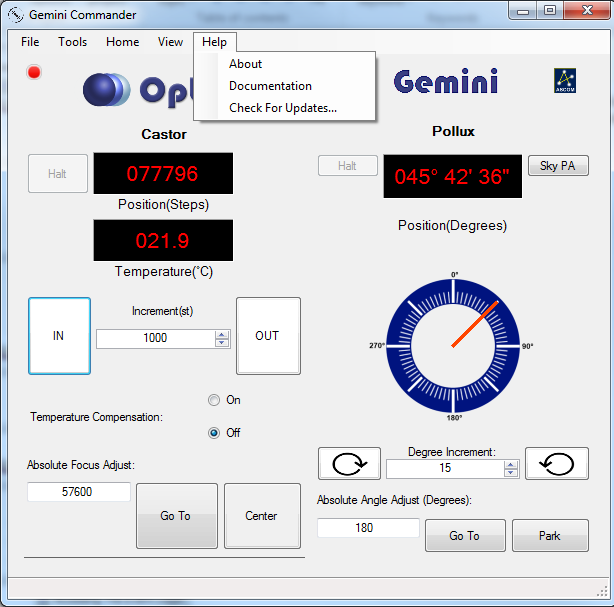
If you encounter any problems during connection, configuration, or operation, please contact Optec Technical Support by telephone or email.