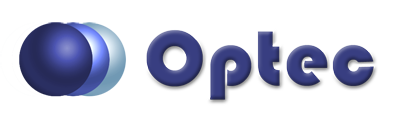
Section 2.3 - Setup
To setup your Rotator open the Pyxis Commander Software. You can start it from the desktop icon or from your program menu. The home screen should look like this:
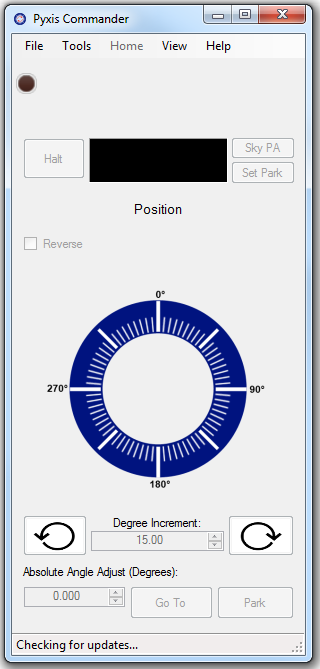
Before you can use your rotator you will need to setup your device. To connect to your rotator click on Tools and then Settings. The first time you connect you should see this window:
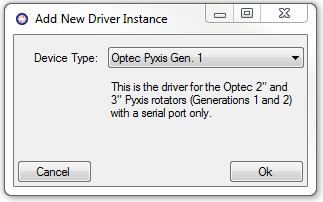
Simply select your device type and press OK. When you select a device type from the drop down a brief description is shown. Once you have selected your device type and pressed OK you should see this window:
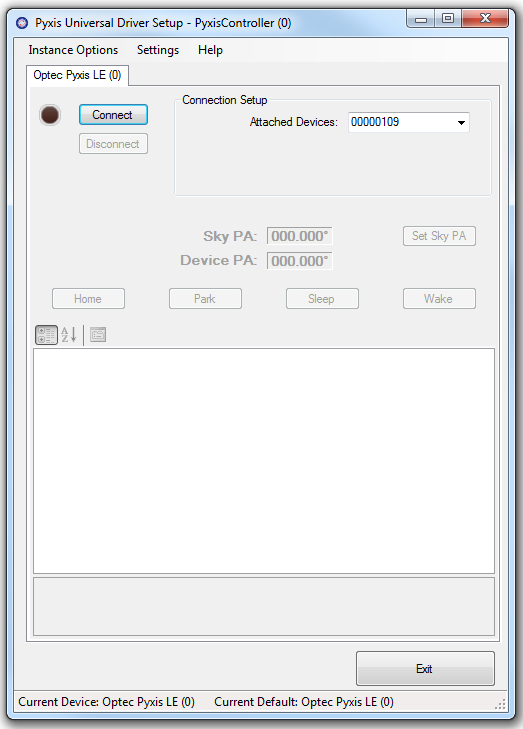
This is the device settings window, where you can access the device specific settings. Once you correctly set the Connection Setup you can connect and change device settings. Simply click a setting in the lower box to learn more. A summary of the settings can be found in the Device Specific Sections.
From this windows you can set your device specific settings. You can also add new instances. (see the Adding new Instances section)
Here you can see the which program and which device type (and instance) you are currently using as well as the currently set default device. Once you have setup the driver once all additional programs, both with and without ASCOM, will connect to the default driver without any further configuration. This can be overridden on a program by program basis (see the Adding new Instances section).
If you have only one device to setup you can press Exit and begin using your device.
The ASCOM driver setup interface is identical to this one.