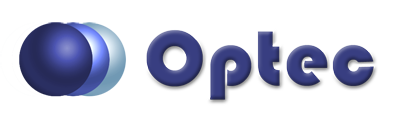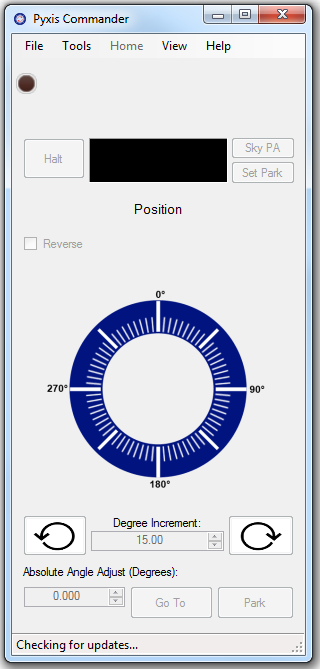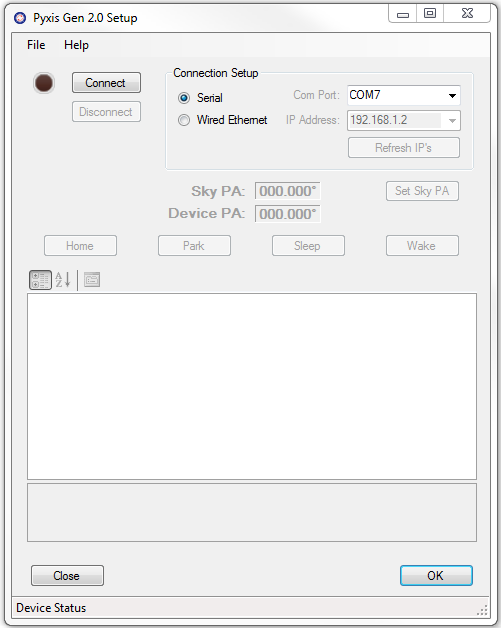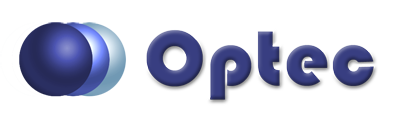
Section 3.3.1.1 - Connecting To A Pyxis Rotator
The following instructions will help you connect your Pyxis Generation 3 to the Pyxis control software.
- Power Your Rotator - Ensure that your rotator is plugged into its DC power adapter and that the adapter is plugged into a power outlet. The red LED on the front of the rotator should light up. Once plugged into power, the rotator will automatically begin homing. Please wait for the rotator to stop moving before you continue.
- Plug In Your Rotator - Ensure that you have your rotator connected via RS-232 cable or Ethernet to your computer.
- Open The Control Program - Once the physical serial (or USB) connection is established, open the Pyxis Control program to operate the camera field rotator.
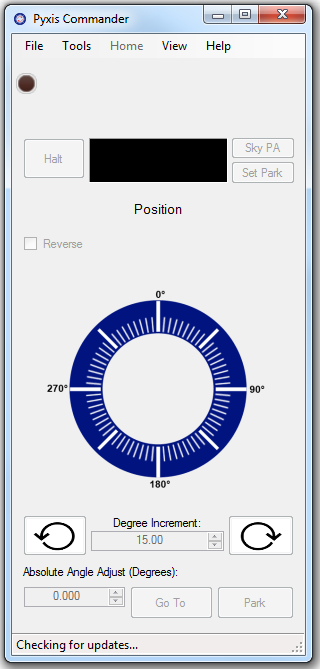
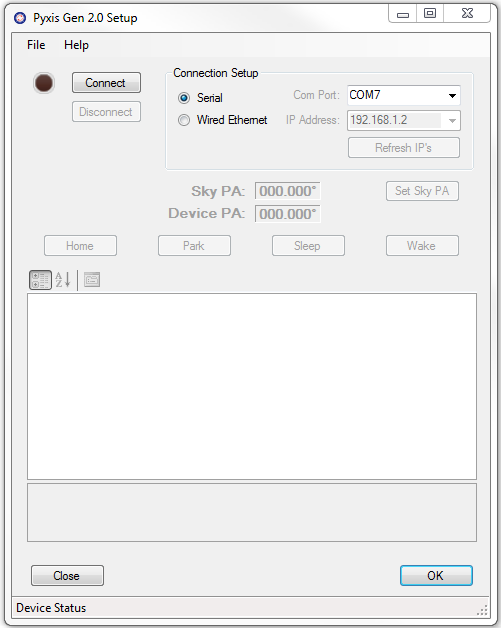
- Connecting through ASCOM Client - When setting the COM port in Pyxis Rotator Control you are also setting the COM port for the ASCOM driver. You can use both the ASCOM driver and Pyxis Commander at the same time.
- Disconnecting From Your Pyxis - If you need to disconnect the control program from your Pyxis rotator for any reason click Disconnect. Alternatively, you can simply click the red LED in the upper left corner to toggle between connected and disconnected.