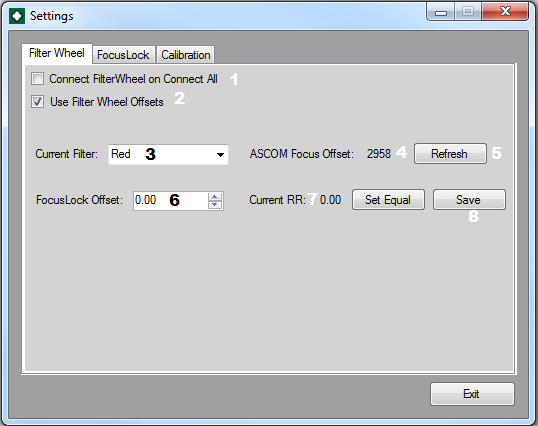Filter Wheel
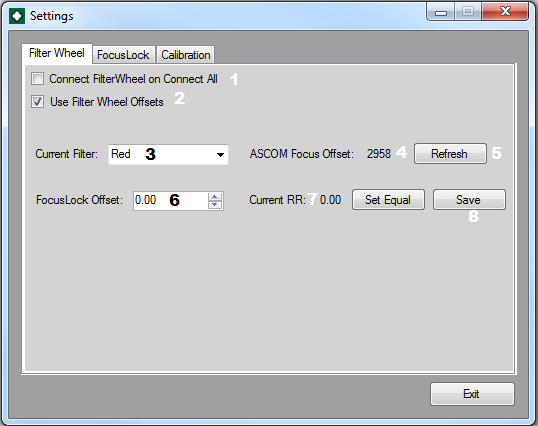
Notice: To edit this tab FocusLock needs to be connected to a Filter Wheel
You will only need filter access in FocusLock if there is an offset in focus between the two cameras that is dependent on filters. This could occur if the filter wheel is only in front of the main camera or if there is a wavelength specific offset for a given filter. No matter the source the solution is very easy.
Steps to calibrate filters:
- 1. Connect FocusLock to your Filter Wheel through the Optec ASCOM Server if the filter wheel driver is not a local server.
- 2. Start guiding
- 3. For the first filter (current filter shown in 3) bring the main camera into focus.
- 4. Once the Current Average Relative Roundness (7) has had a chance to settle, either type the Current Average Relative Roundness into the the FocusLock Offset Box (6) or hit the Set Equal button
- 5. Hit the Save button (8). Filters are saved in a separate file that is not erased on reset. Filter offsets are stored by name so if you rename a filter you will have to re-enter the offset.
- 6. Repeat the process for all filters. You can switch by selecting a filter from (3). You can force a Refresh by hitting (5).
- 7. If you wish to use the Filter Wheel every time you should check (1).
- 8. If you want FocusLock to automatically apply these filter settings with Filter Wheel changes check (2).
Note: FocusLock assumes that the program that called for the Filter Wheel change applies the ASCOM focus offset for that filter.