
One of the first problems encountered when using the USB-to-Serial port converters is trying to determine which COM port is assigned.
The instructions below provide the easiest way to set up the USB-to-Serial port converter. To display the Device Manager in Windows, click Control Panel, or right-click on the My Computer icon and select Manage. Select Device Manager under System Tools.
Follow the instructions at right below.

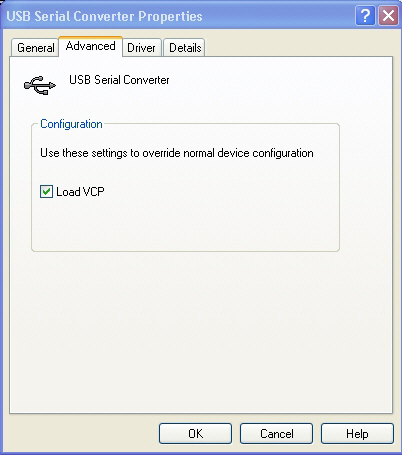
|
- Before plugging your new converter into your computer, make sure that any existing old drivers for the FTDI chips set have been removed. Do this by going to the Add/Remove Programs in the Control Panel and find any listing of "FTDI drivers" and remove it. If you have any older USB-to-Serial Converters using the FTDI chip set, you can remove them now.
- From the Optec Install disk or from the Optec web site at: https://www.optecinc.com/astronomy/downloads/usb-to-serial.htm, download and run the FTDI driver executable setup program. This setup program is for Windows operating systems: Windows 8, Windows 7, Vista, XP, and Win2000. You will not see any message if the program loads successfully.
- After running the setup program, you can now plug in one of your FTDI chip set USB-to-Serial converters. To find the COM number that was selected for each USB-to-Serial converter, go to your Device Manager (PATH: My Computer - Control Panel - Systems - Hardware) and check to see the COM port number listed under Ports (COM & LPT). See the diagram on the left which has COM7 selected for the USB-to-Serial Converter. You can then plug your other converters in one at a time to see which COM number have been selected for those.
- IMPORTANT NEW INFORMATION: There have been some recent changes with the firmware installed in the USB-to-Serial converters that Optec supplies after July 2007 that may require an additional computer setting to be modified. If you do not see the COM port number in the Device Manger screen as above, but do see messages that indicated that the USB-to-Serial converter is installed and ready, then the VCP (Virtual COM Port) box must be checked. Examine the second image at the left and see that no COM port number has been selected. Open the line item "Universal Serial Bus controllers" and select properties for the"USB Serial Converter" line item. Select the "Advanced" tab as shown in the third image at the left and check the "Load VCP" box. Unplug the USB-to-Serial converter and then plug it back in. You should see the COM port number appear under Ports as described in paragraph 3. This will effect all converters that are connected.
|
