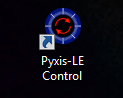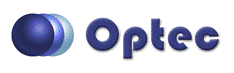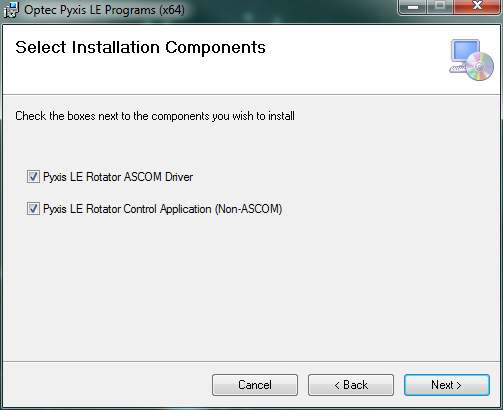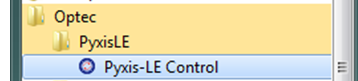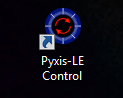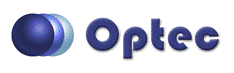
Section 1.4 - Installing And Opening Pyxis LE Software
- Download Software - The software is available as a .zip file on the Downloads page of the Optec website. There are two versions available: one for 32-bit operating systems, and one for 64-bit operating systems. The files for these versions are denoted by the suffix _x86 or _x64, respectively. After downloading the correct zip file save it to a location on your hard drive and extract the files.
- Run The Installer - The zip folder you downloaded will contain two files. Double-click the file named Setup.exe to begin the install. Follow the instructions provided until you get to the page titled Select Install Components. The installer gives the user the choice of installing the Pyxis LE Rotator Control Program and/or the Pyxis LE ASCOM Driver. Check the check-boxes for the components you wish to install and click next.
Note: You do not need to install the ASCOM Driver unless you plan to use your Pyxis LE with ASCOM compliant software.
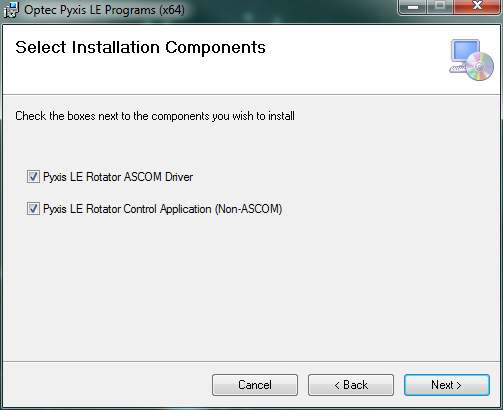
- Location of Files - The default location for the program files including the data files is in the Program Files folder under Optec/PyxisLE. The user cannot specify any other location for the files during the installation.
- Opening Pyxis LE Control - After installation is complete, a shortcut will be automatically placed in the following location:
Start/All Programs/Optec/PyxisLE/
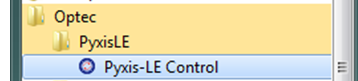
You may click this shortcut to open the control program.
-OR-
Double-click the Pyxis-LE Control shortcut on your desktop to start the program.