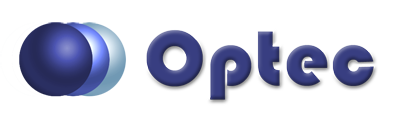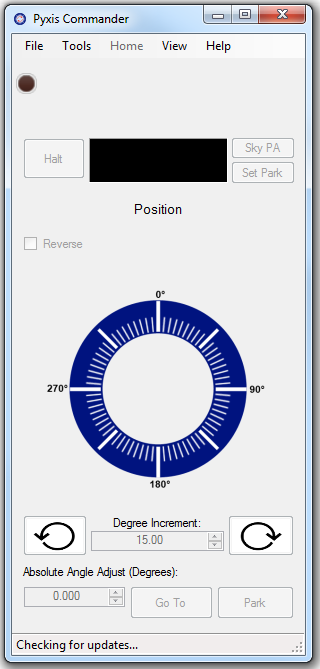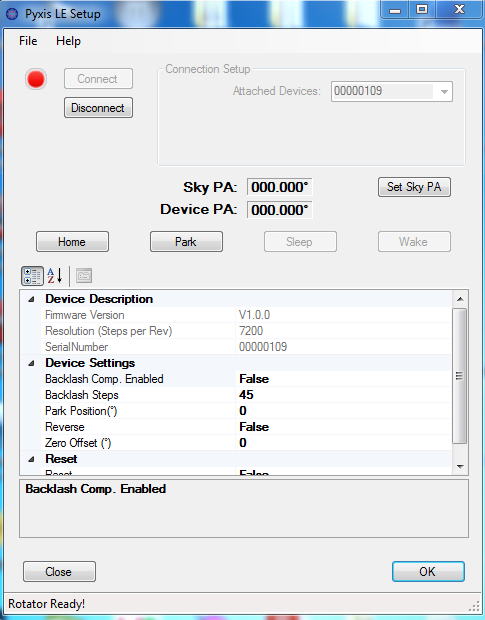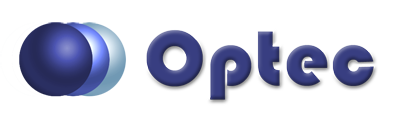
Section 3.2.1.1 - Configuring Your Pyxis LE
Pyxis LE device and program settings can be configured via the Pyxis Commander program or the ASCOM Driver Setup Dialog. Any changes made in one will be reflected in the other.
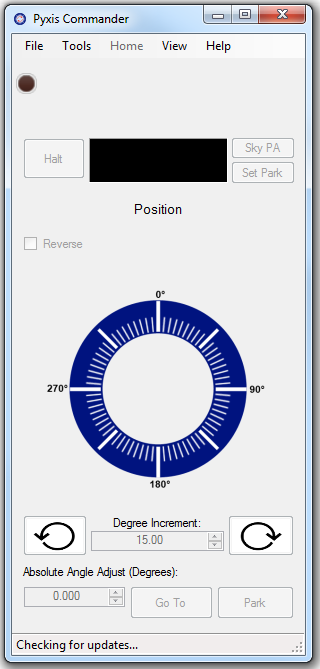
- Pyxis Commander Settings - To access the settings form in the Pyxis Commander program, click Tools on the main menu bar and select Settings.
-OR-
- ASCOM Driver Settings - To access the settings from the Optec Pyxis Universal Driver simply open the setup dialog from whichever client application you are using. Then click Device on the main menu bar and select Advanced Setup to access a table containing the same properties as the above control program window.
- Change Settings - The settings available for viewing using either access option are as follows:
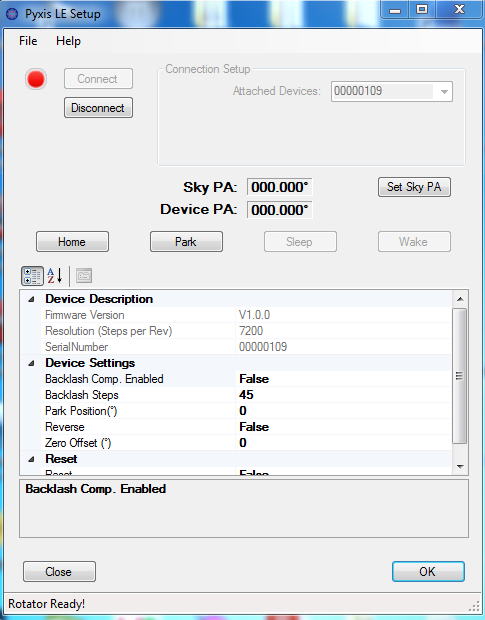
- Firmware Version (Read Only) - This property displays the version number of firmware that is programmed in the device that is currently connected.
- Resolution (Read Only) - This property displays the rotation resolution of the rotator in units of stepper motor steps per one revolution of the rotator.
- Serial Number (Read Only) - Displays the serial number of the currently connected device. This number is unique to each device and cannot be changed.
- Backlash Compensation Enabled - This property can be used to enable or disable backlash compensation for the Pyxis LE. The backlash compensation works by traveling a specific number of steps beyond the target position, then turning around and returning to the target position. This ensures that the device reaches every position from the same direction and should reduce any backlash in the mechanical system.
- Backlash Steps - This property can be used to set the number of steps that the device travels past its target position when performing backlash compensation.
- Park Position - The Park Position is a set position angle that the device will travel to during the Park process. Note: The park position is not affected by manually the changing the Sky PA (Sky PA Offset). The park position is affected when the Zero Offset is changed. This will ensure that under normal operation the device will always park at exactly the same physical position.
- Reverse - The reverse property is a feature that is required by the ASCOM standard rotator interface. By default, the reverse property is set to false and any positive change in position angle will result in a counter-clockwise adjustment of the physical position of the device. When the reverse property is set to true, positive position angle adjustments will result in a clockwise change of the physical position angle of the device.
- Resetting The Device - Press the Restore Device Defaults button to reset the device back to its original factory configuration. Note: The device will automatically perform a home procedure after the defaults are restored.