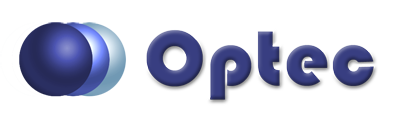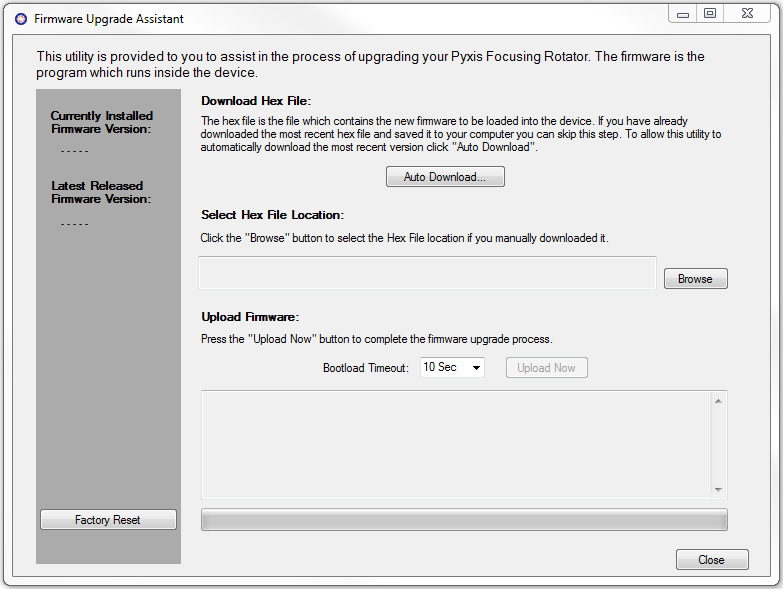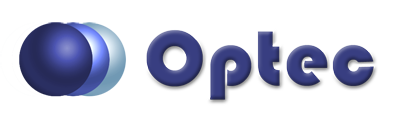
Section 3.3.1.3 - Firmware Update Tool (Pyxis Gen 3 Only)
Firmware, as differentiated from software, is the set of programs loaded directly onto the Pyxis's internal microprocessor in order to enable the Pyxis to perform all of the functions that it needs to perform.
In the past, upgrading most focusers, cameras, or other instruments with new firmware would necessitate the expense and inconvenience of shipping the device back to the manufacturer and waiting several days for it to be returned. However, the Pyxis eliminates this hassle by allowing you to upgrade your firmware directly through the Pyxis Commander control software.
Notice! If you have recently updated your Pyxis firmware, we highly recommend updating your software as well to ensure that your Pyxis works properly.
To upgrade your firmware:
- Connect Your Hub - Ensure that your Pyxis is connected via an RS-232 Serial connection.
- Open The Firmware Upgrade Wizard - In Pyxis Commander, go to the File menu and select the Upgrade Firmware option.
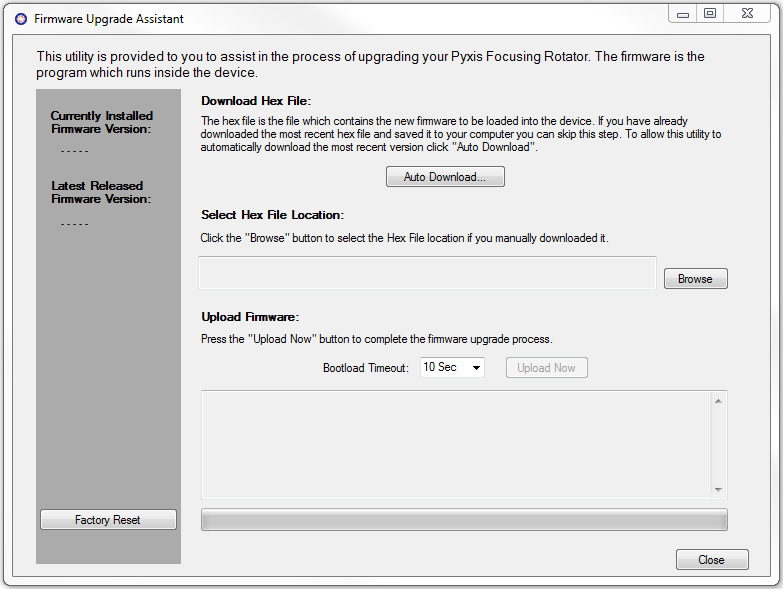
- Check For A New Version - Using the Current Firmware Version and New Firmware Version displays, determine if there is a newer firmware version available for download. If not, click the Close button to return to the main Pyxis Commander window
- Download New Firmware - If a newer firmware version is available, you may download it in one of two ways:
- Auto-Download New Firmware - Click the Auto Download button to automatically download and save your new firmware. In this case, the Hex File Location will be automatically filled in.
-OR-
- Manually Download New Firmware - You may manually download the newest firmware version from the Optec website. In this case, you must also manually select the Hex File Location (the location of your download).
- Upload Your Firmware - Once your firmware is downloaded, click the Upload Now button and follow the on screen instructions to upload the new firmware to your Pyxis.
- Factory Reset - The factory reset button will reset the Pyxis's internal settings to their factory defaults.
- Return To The Main Window - When you are finished uploading, click the Close button to return to the main Pyxis Commander window.