
Connection Settings:
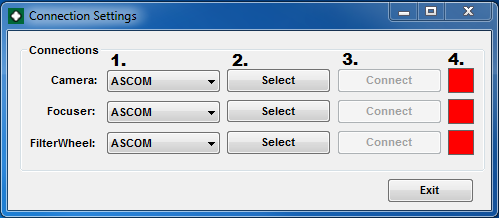
The connection settings form allows you to select the hardware that FocusLock will use. FocusLock requires a method of accessing the guider images (actually just the guide star and a few surrounding pixels). FocusLock offers several methods to gain access to this data. FocusLock will work directly with several popular guiding programs: MaxIm™, PHD 2 and TheSkyX™. See the Connection Methods section for more details.
The other system (labeled ASCOM) uses the Optec ASCOM Server. This means that FocusLock can connect with any other guide program provided that the guide camera can connect to that program with a fully functional ASCOM driver. For any of the directly supported guide programs with an ASCOM camera it is best to use the direct connection rather than the Optec ASCOM Server. Simply select the method that you wish to use to connect to your hardware (1.). If you choose ASCOM you will need to Select (2.) your device from the ASCOM device list. You can mix and match connections to the different devices.
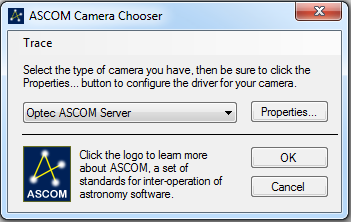
FocusLock also requires a connection to the Focuser. FocusLock supports all focusers with a fully functional ASCOM driver. If another program needs access to the focuser and the manufacturers driver is not a local server you can use the Optec ASCOM Server to connect to the driver.
FocusLock also can interact with the filter wheel (see Filter Wheel section). Once again FocusLock supports all filter wheels with a fully function ASCOM driver as well as any filter wheel supported in MaxIm or TheSkyX. If another program needs access to the filter wheel and the manufacturers driver is not a local server you can use the Optec ASCOM Server to connect to the driver. If you are using MaxIm or TheSkyX to control your filter wheel it is recommended that you use the direct connections.
Once all devices have been selected the Connect buttons will enable. A connection to the FIlter Wheel is not needed to run FocusLock.
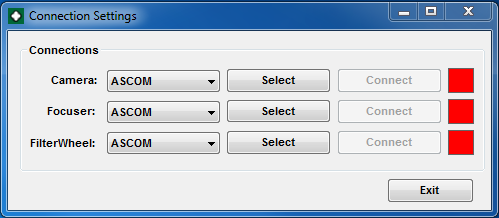
For MaxIm™, PHD 2 or TheSkyX™ FocusLock assumes that the guide camera has already been set up. When the connect buttons (3.) are pressed the status lights (4.) will go green when a proper connection is established. Once all devices are connected it is time to exit this window.