|
|
|
|
Device Setup
|
|
|
|
Configuring Your Focuser
The Setup Dialog, also refereed to as the Properties window (shown below, left) allows you to configure your focuser.
Before the driver can connect to the focuser and operate properly it must know two pieces of information:
NOTE: If your device is a TCF-Si or has firmware version 2.4 or greater the driver will auto-detect the device type.
If your focuser is connected to port COM1 then the driver will automatically connect and display the current temperature and position. To select a different COM port click Setup/Device Settings and click the COM Port property to see the list of available COM ports on the computer. Once you have selected the correct COM port you can set Connect property to True to test the connection. Alternatively, you can close the Device Settings form and click Device/Connect on the main Setup Dialog form.
If you do not plan on using the temperature compensating feature and a temperature probe is not attached to the focuser you should disable the temperature probe by clicking Setup/Device Settings and changing the Temp. Probe Connected property to False.
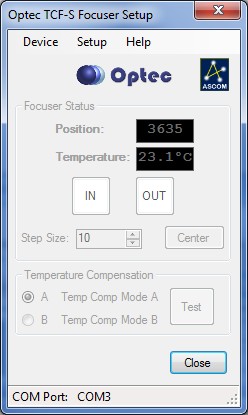
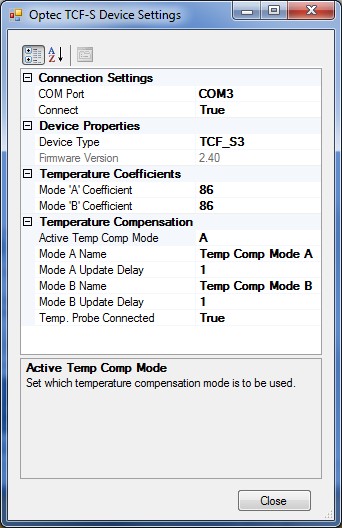
Copyright � 2010 Optec, Inc.